Various Data Sources in Power BI
Power BI is known for its versatility and ability to connect to a wide range of data sources. This feature allows users to consolidate data from different platforms and create unified, insightful reports. Whether you’re working with structured databases or unstructured files, Power BI makes it seamless to gather and visualize your data.
What Are Data Sources in Power BI?
A data source in Power BI refers to any platform or file type from which you can extract data for analysis and visualization. These sources range from relational databases and cloud platforms to APIs and Excel files.
Categories of Data Sources in Power BI
1. Relational Databases
Power BI connects to popular relational databases like:- Microsoft SQL Server
- MySQL
- PostgreSQL
- Oracle Database
Example Screenshot:
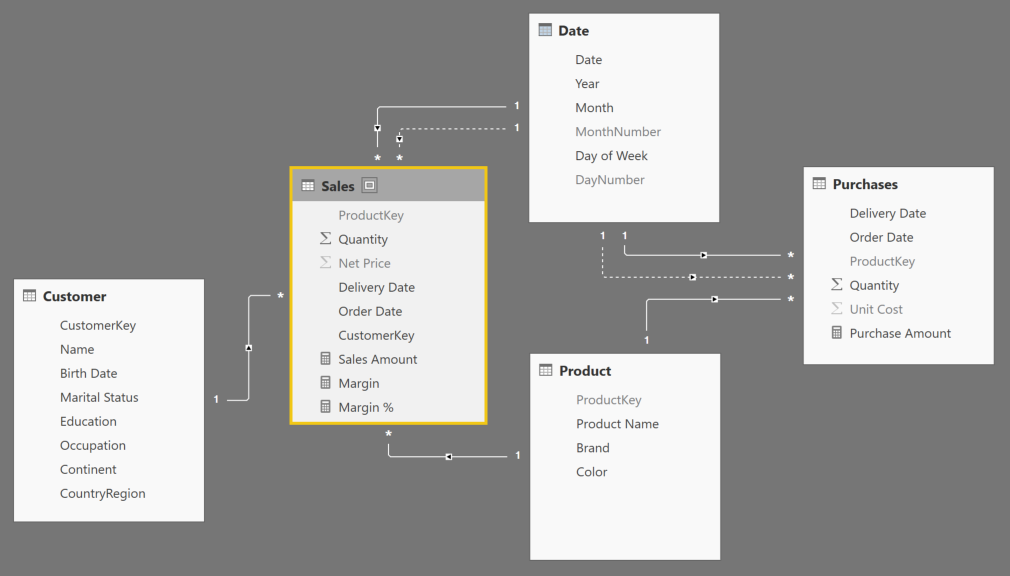
2. Cloud Platforms
Power BI integrates seamlessly with major cloud platforms, including:- Microsoft Azure
- Amazon Web Services (AWS)
- Google Cloud Platform (GCP)
Example Use Case:
Streaming IoT data from Azure IoT Hub into Power BI for real-time monitoring and visualization.
3. File-Based Data Sources
Power BI supports importing data from various file formats:- Excel (.xls, .xlsx)
- CSV (.csv)
- JSON (.json)
- XML (.xml)
Example Screenshot:
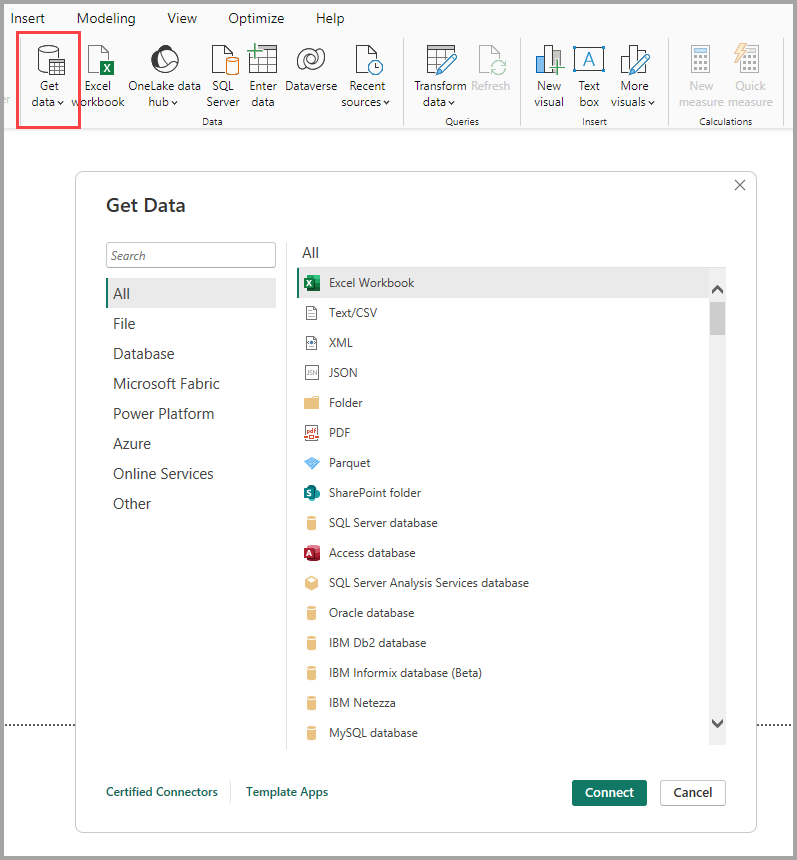
4. Online Services
With Power BI, you can connect to online services such as:- Google Analytics
- Facebook Insights
- Salesforce
- GitHub
5. APIs and Web Services
Power BI allows users to extract data from APIs or web services, making it easy to bring custom data sources into your reports. The flexibility of REST API integrations expands Power BI's capabilities significantly.How to Connect to Data Sources in Power BI
Connecting to data sources in Power BI is a straightforward process. Follow these steps:
- Open Power BI Desktop.
- Click on the "Get Data" button in the ribbon.
- Select your desired data source from the list of available connectors.
- Provide the necessary credentials or file paths, depending on the source.
- Load the data into Power BI for transformation and visualization.
Screenshot Example:
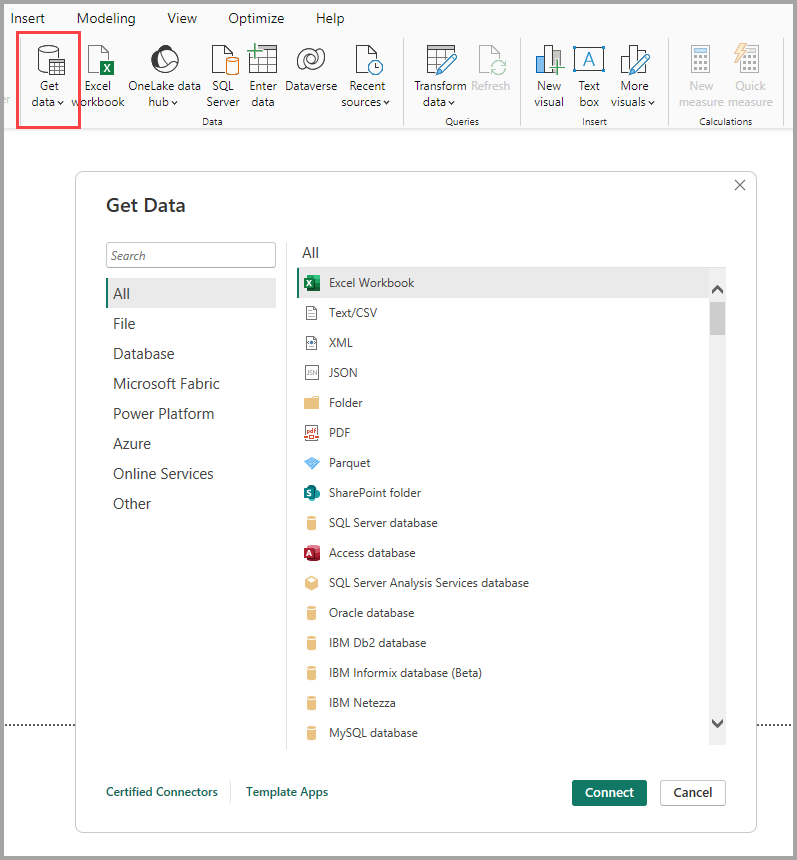
Conclusion
Power BI’s ability to connect to various data sources is one of its standout features. From relational databases and cloud platforms to APIs and file-based data, Power BI ensures you can work with your preferred sources seamlessly. By leveraging this versatility, businesses can create comprehensive and unified reports, driving smarter decisions and operational efficiency.
Ready to explore the power of data connectivity?
📌 Explore our Power BI Services to get started today!
With Power BI, your data is no longer siloed – it’s connected, insightful, and actionable.